User Guide
InternEase is a powerful and innovative desktop app designed to streamline the internship application process primarily for Computer Science undergraduates. With its optimized combination of a Command Line Interface (CLI) and Graphical User Interface (GUI), InternEase offers users the best of both worlds - the speed and efficiency of a CLI for those who can type quickly, and the user-friendly experience of a GUI for those who prefer a visual interface. Whether you’re a seasoned CLI user or a first-time applicant new to work environment, InternEase makes it easy to keep track of your progress, deadlines, and follow-up actions, so you can focus on landing your dream internship.
Features Menu
-
Main Features
- View guide :
help - Manage an internship application
- List currently ongoing internship applications :
list - Sort all internship applications :
sort - Find internship applications by the company name, job title, status, or interview date :
find - Add an interview date :
add_date - Manage company contact for an internship application
- Edit the status of an internship application :
edit_status - Manage documents for an internship application
- Archive and unarchive an internship application
- Displaying reminders :
remind - Remove entry(entries)
- Revert delete or clear
- Exit InternEase :
exit
- View guide :
- Side Features
- Command Summary
Quick start
Note
This is a desktop app.
-
Have Java
11or above installed in local laptop or Computer. -
Download the latest version (InternEase v1.4) of
internease.jarfrom here. -
Copy the file to the folder you want to use as the home folder for your InternEaseApp.
- Start the app by:
- Opening a command terminal,
cdinto the folder you put the jar file in, and use thejava -jar internease.jarcommand to run the program.
or - Double-clicking the downloaded
internease.jarfile.
Note
You should see the app is running now. A GUI similar to the below should appear in a few seconds. Note how the app contains some sample data.
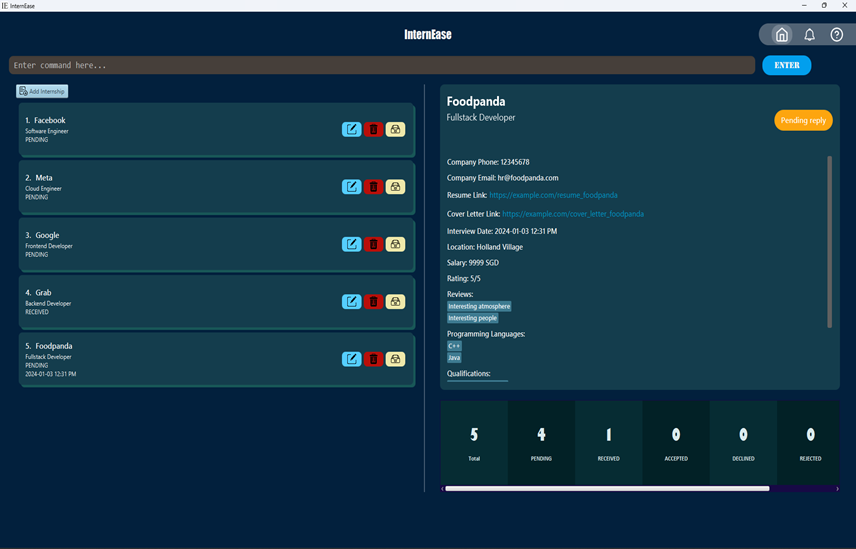
- Opening a command terminal,
-
Type the command in the command box and press Enter to execute it. e.g. typing
helpand pressing Enter will open the help window.
Some example commands you can try:-
add n/TechCompany j/Software Engineer: Adds an application for theSoftware Engineerrole atTechCompany. -
list: Displays all the internships that the user has applied for. -
delete 2: Deletes the second internship application in the list of applications. -
find TechCompany: Searches for all application withCOMPANY_NAMEand/orJOB_TITLEasGoogle -
edit_status 2 s/PENDING: Changes the status of the 2nd application in the applications list toPending offer. -
exit: Exits the application.
-
- Refer to the Features below for details of each command.
↑ Back to Top of Section
↑ Back to Features Menu
Features
![]() Notes about the command format:
Notes about the command format:
-
Words in
UPPER_CASEare the parameters to be supplied by the user.
e.g. inadd n/COMPANY_NAME,COMPANY_NAMEis a parameter which can be used asadd n/LinkedIn. -
Items in square brackets are optional.
e.gn/COMPANY_NAME [l/LOCATION]can be used asn/LinkedIn l/Clementior asn/LinkedIn. -
Items with
… after them can be used multiple times including zero times.
e.g.[r/REVIEW]…can be used as ` ` (i.e. 0 times),r/Close to MRT,r/Close to MRT t/Kind, inclusive bosses and colleaguesetc. -
Parameters can be in any order.
e.g. if the command specifiesn/COMPANY_NAME j/JOB_TITLE,j/JOB_TITLE n/COMPANY_NAMEis also acceptable. -
If a parameter is expected only once in the command but you specified it multiple times, only the last occurrence of the parameter will be taken.
e.g. if you specifyl/Clementi l/Changi, onlyl/Changiwill be taken. - Note that the following are reserved keyword in InternEase, and including these characters in the company name, job title,
review, and other fields may lead to unspecified behaviour:
-
n/,j/,r/,p/,q/,l/,s/,note/,rate/,reflect/,e/,by/,c/,d/,rs/,cl/,before/,after/,from/,to/,
-
-
Extraneous parameters for commands that do not take in parameters (such as
help,list,exit,clear, andremind) will be ignored.
e.g. if the command specifieshelp 123, it will be interpreted ashelp. -
Note:
InternEase has 4 window interfaces which include the internship application list, the todo list, the note list and the task list. All the commands can be used in any interface. If the command for a different interface is executed in current interface, the current interface will switch to the respective interface and display the result of the command.
GUI Breakdown:
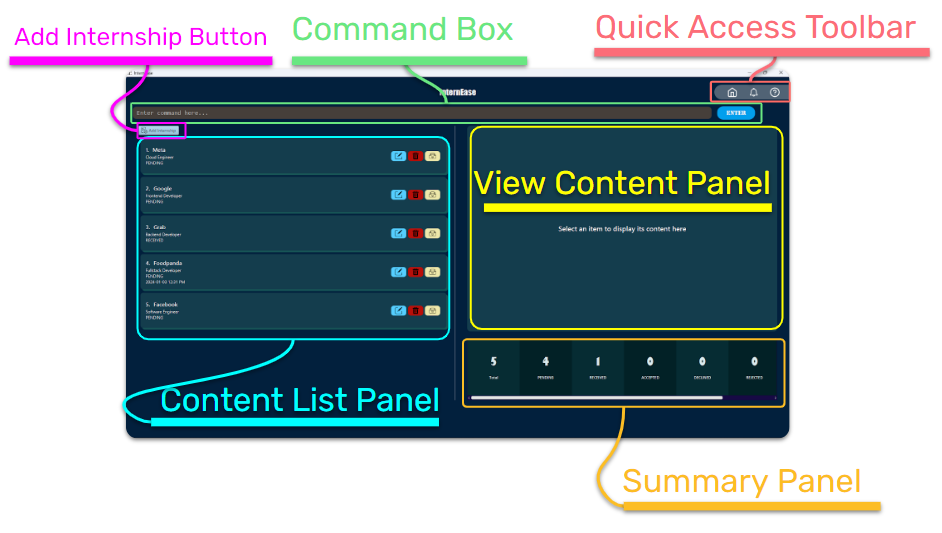
↑ Back to Top of Section
↑ Back to Features Menu
Main features: Tracking applied internships
View help : help
Shows user the link to user guide.
Format: help
Add an internship application : add
Adds an internship application to the tracker
Format: add n/COMPANY_NAME j/JOB_TITLE [l/LOCATION] [s/SALARY] [rate/RATING] [q/QUALIFICATION]... [p/PROGRAMMINGLANGUAGE]... [r/REVIEW]... [note/NOTE]... [reflect/REFLECTION]...
-
SALARYshould be in the form of amount followed by a space and then the currency in upper case.
Examples:
-
add n/Facebook j/Product Manageradds an application for the Product Manager role at Facebook. -
add n/LinkedIn j/Software Engineer s/2000 SGDadds an application for the Software Engineer role at LinkedIn with salary 2000 SGD.
GUI alternative:
- Click the
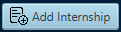 button to add a new internship application.
button to add a new internship application. - A popup window similar to the image below will appear.
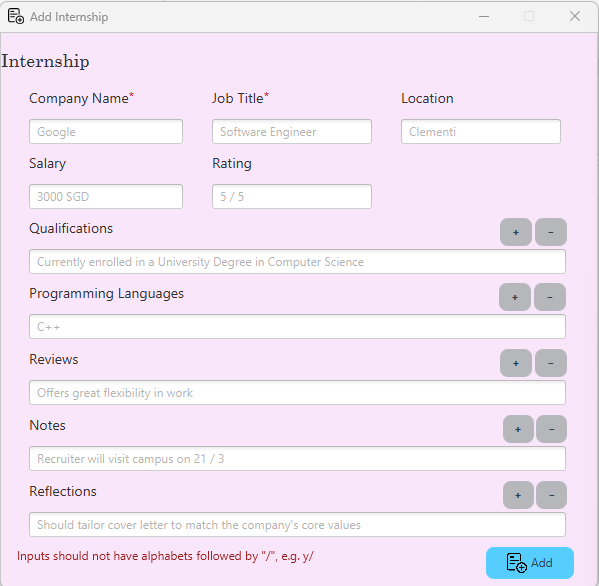
- Fields that are marked with red asterisk are compulsory fields while others are optional fields.
- You can fill in the fields accordingly and press the
Addbutton to execute theaddcommand.
Edit an internship application : edit
Edits the internship .
Format: edit INDEX [n/COMPANY_NAME] [j/JOB_TITLE] [l/LOCATION] [s/SALARY] [rate/RATING] [q/QUALIFICATION]... [p/PROGRAMMINGLANGUAGE]... [r/REVIEW]... [note/NOTE]... [reflect/REFLECTION]...
- Edits the internship application at the specified
INDEX. - The index refers to the index number shown in the displayed internship list.
- The index must be a positive integer 1, 2, 3, …
- If
COMPANY_NAMEorJOB_TITLEis empty in the form, they will retain the former value, but theCOMPANY_NAMEorJOB_TITLEin CLI command cannot be empty. - Other attribute can be left as empty string.
Examples:
-
edit 1 q/Singapore citizen q/Pursuing CS degreeupdates the qualification of the internship with first index toSingapore citizenandPursuing CS degree. -
edit 2 n/LinkedIn j/Data Engineerupdates the second internship company name toLinkedInand job title toData Engineer.
GUI alternative:
- Click the
 button to edit an internship application.
button to edit an internship application. - A popup window similar to the image below will appear.
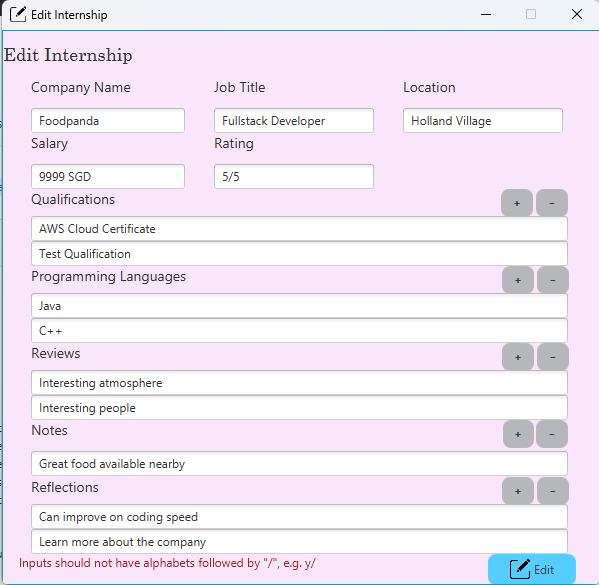
- You can fill in the fields accordingly and press the
Editbutton to execute theeditcommand.
Display a list of ongoing internship applications : list
Displays a list of applied internships which are ongoing
Format: list
Examples:
-
listshows all the ongoing internship applications for with 1 indexing. - If there are no ongoing internship applications at the moment, “No applications at the moment” will be shown.
Sort all internship applications : sort
Sorts internship applications according to either company name, job title, status or interview date in ascending order.
Format: sort PREFIX
- Sort by company name:
sort n/ - Sort by job title:
sort j/ - Sort by status:
sort s/ - Sort by interview date
sort d/
Example:
-
sort d/sorts all applications with their interview date in ascending order, those without interview date available yet will be placed at the end of the list.
Find internship applications by the company name, job title, status, or interview date : find
Find all internship applications (including those that have been archived) by its company name, job title, status and/or interview date.
Format:
There are three use cases for the find command:
- Find by the application’s company name and/or job title:
find KEYWORD [MORE KEYWORDS] - Find by the current status of the application:
find s/STATUS - Find by upcoming interview date:
find before/DATE,find after/DATE_TIME,find from/DATE_TIME1 to/DATE_TIME2
- The search for company name, job title, and status are case-insensitive.
- The order of KEYWORD doesn’t matter.
- In use case 1, as long as a single word in company name and/or job title matches one of the KEYWORD’s, it
will be shown to user. E.g.
JP Morganandgoldman Sachsmatches the keyword infind JP Morgan Goldman Sachs. - Only full word will be matched. E.g.
goldman Sachswon’t matchfind GOLD.
Examples:
-
find Googlesearches for all application withCOMPANY_NAMEand/orJOB_TITLEas Google. -
find s/PENDINGsearches for all application that are pending. -
find after/2023-12-02 12:30 PMsearches for all application that are having interview after 2023-12-02 12:30 PM (inclusive).
Add an interview date : add_date
Adds an interview date and time to an internship application.
Format: add_date INDEX d/DATE_TIME
- Adds an interview date to the internship application at the specified
INDEX. - The index refers to the index number shown in the displayed internship list.
- The index must be a positive integer 1, 2, 3, …
-
DATE_TIMEshould be a valid date time of the formatyyyy-MM-dd hh:mm a, whereais eitherAMorPM, and the date and time must be after the current date and time. - If the internship application at the specified
INDEXalready has an interview date, the previous interview date will be overwritten by the new one.
Examples:
-
add_date 1 d/2023-05-02 11:30 AMadds the date and time 2023-05-02 11:30 AM to the first application in the list of applications. -
add_date 2 d/2023-07-03 12:30 PMadds the date and time 2023-07-03 12:30 PM to the second application in the list of applications.
Add contact details : add_contact
Adds the contact details of a company to a specified application.
Format: add_contact INDEX p/PHONE_NUMBER e/EMAIL
- Adds contact details to the internship application at the specified
INDEX. - The index refers to the index number shown in the displayed internship list.
- The index must be a positive integer 1, 2, 3, …
- Both the phone number and email must be provided.
-
PHONE_NUMBERshould be a valid phone number of at least 3 digits. -
EMAILshould be a valid email of the formatusername@domain.com.
Examples:
-
add_contact 1 p/87654321 e/abc@gmail.comadds the contact number87654321and emailabc@gmail.comto the 1st application in the list of applications. -
add_contact 2 p/65432100 e/someemail@gmail.comadds the contact number65432100and the emailsomeemail@gmail.comto the 2nd application in the list of applications.
Edit contact details : edit_contact
Edits the contact details of a company previously added to a specified application.
Format: edit_contact INDEX [p/PHONE_NUMBER] [e/EMAIL]
- Edits contact details of the internship application at the specified
INDEX. - The index refers to the index number shown in the displayed internship list.
- The index must be a positive integer 1, 2, 3, …
- At least one field should be provided.
-
PHONE_NUMBERshould be a valid phone number of at least 3 digits. -
EMAILshould be a valid email of the formatusername@domain.com.
Examples:
-
edit_contact 1 p/87654321 e/abc@gmail.comupdates the contact number and email of the company to87654321andabc@gmail.comrespectively for the 1st application in the list of applications. -
edit_contact 2 e/someemail@gmail.comupdates the email of the company tosomeemail@gmail.comfor the 2nd application in the list of applications. -
edit_contact 3 p/12345678updates the contact number of the company to12345678for the 3rd application in the list of applications.
Delete contact details : delete_contact
Deletes the contact details of a company previously added to a specified application.
Format: delete_contact INDEX
- Deletes contact details added to the internship application at the specified
INDEX. - The index refers to the index number shown in the displayed internship list.
- The index must be a positive integer 1, 2, 3, …
Examples:
-
delete_contact 1deletes the contact number and email of the company for the 1st application in the list of applications.
Edit application status : edit_status
Edits the application status.
Format: edit_status INDEX s/STATUS
- Edits the status of the specified
INDEXto the specifiedSTATUS. - The index refers to the index number shown in the displayed internship list.
- The index must be a positive integer 1, 2, 3, …
- Available status: PENDING, RECEIVED, ACCEPTED, DECLINED, REJECTED
- PENDING: Internship application submitted, outcome has not been released.
- RECEIVED: Offer received.
- ACCEPTED: Offer accepted.
- DECLINED: Offer received and declined.
- REJECTED: Application rejected.
Examples:
-
edit_status 2 s/PENDINGChanges the status of the 2nd application in the applications list toPENDING(Internship application submitted, outcome has not been released).
Add documents : add_docs
Adds documents including a resume link and a cover letter link to a specified application.
Format: add_docs INDEX rs/RESUME_LINK cl/COVER_LETTER_LINK
- The index refers to the index number shown in the displayed internship list.
- The index must be a positive integer 1, 2, 3, …
- Both the resume link and the cover letter link must be provided.
-
RESUME_LINKmust be a valid URL in the formathttp://domain/pathorhttps://domain/path. -
COVER_LETTER_LINKmust be a valid URL in the formathttp://domain/pathorhttps://domain/path.
Examples:
-
add_docs 1 rs/https://www.example.com/resume cl/https://www.example.com/coverletteradds the resume linkhttps://www.example.com/resumeand cover letter linkhttps://www.example.com/coverletterto the 1st application in the list of applications. -
add_docs 2 rs/https://www.goodresume.com/myresume cl/https://www.goodcoverletter.com/mycoverletteradds the resume linkhttps://www.goodresume.com/myresumeand cover letter linkhttps://www.goodcoverletter.com/mycoverletterto the 2nd application in the list of applications.
Edit documents : edit_docs
Edits the documents which include the resume link and cover letter link previously added to a specified application.
Format: edit_docs INDEX [rs/RESUME_LINK] [cl/COVER_LETTER_LINK]
- The index refers to the index number shown in the displayed internship list.
- The index must be a positive integer 1, 2, 3, …
- At least one field should be provided.
-
RESUME_LINKmust be a valid URL in the formathttp://domain/pathorhttps://domain/path. -
COVER_LETTER_LINKmust be a valid URL in the formathttp://domain/pathorhttps://domain/path.
Examples:
-
edit_docs 1 rs/https://www.example.com/resume cl/https://www.example.com/coverletterupdates the resume link and cover letter link tohttps://www.example.com/resumeandhttps://www.example.com/coverletterrespectively for the 1st application in the list of applications. -
edit_docs 2 rs/https://www.example.com/resumeupdates the resume link tohttps://www.example.com/resumefor the 2nd application in the list of applications. -
edit_docs 3 cl/https://www.example.com/coverletterupdates the cover letter link tohttps://www.example.com/coverletterfor the 3rd application in the list of applications.
Delete documents : delete_docs
Deletes the documents previously added to a specified application.
Format: delete_docs INDEX
- The index refers to the index number shown in the displayed internship list.
- The index must be a positive integer 1, 2, 3, …
Examples:
-
delete_docs 1deletes the documents for the 1st application in the list of applications.
Archive an internship application : archive
Archives a specified application so that it would be hidden from the list of ongoing applications.
Format: archive INDEX
- The index refers to the index number shown in the displayed internship list.
- The index must be a positive integer 1, 2, 3, …
Examples:
-
archive 1archives the 1st application in the list of applications.
GUI alternative:
- Click the
 button to archive an internship application that is not archived.
button to archive an internship application that is not archived.
Unarchive an internship application : unarchive
Unarchives a specified application that was previously archived so that it would be shown in the list of ongoing applications.
Format: unarchive INDEX
- The index refers to the index number shown in the displayed internship list.
- The index must be a positive integer 1, 2, 3, …
Examples:
-
unarchive 1unarchives the 1st application in the list of archived applications.
GUI alternative:
- Click the
 button to unarchive an internship application that is archived.
button to unarchive an internship application that is archived.
Display a list of archived internship applications : list_archived
Displays a list of archived internship applications.
Format: list_archived
- If there are no archived internship applications at the moment, “No archived applications at the moment” will be shown.
Examples:
-
list_archivedshows all the archived internship applications with 1 indexing.
Delete an internship application : delete
Deletes the specified internship application from the list of internships applied.
Format: delete INDEX
- Deletes the application of internship at the specified
INDEX. - The index refers to the index number shown in the displayed internship list.
- The index must be a positive integer 1, 2, 3, …
Examples:
-
delete 2Deletes the 2nd internship application in the list of applications.
GUI alternative:
- Click the
 button to delete an internship application.
button to delete an internship application.
Clear internship application entries with keyword : clear_by
Clear all relevant internship application entries from the internship tracker with specific keyword.
Format: clear_by n/COMPANY_NAME OR clear_by j/JOB_TITLE OR clear_by s/STATUS
- Clears all internship applications with the specified keyword -
COMPANY_NAME,JOB_TITLEorSTATUS. - As a protective approach, only internship applications with desired particulars that are fully matched with the entire, case-sensitive keyword will be cleared.
- Three types of clear_by features are provided, they can only be executed independently.
Examples:
-
clear_by n/MetaClears all application with COMPANY_NAME as Meta. -
clear_by j/Software engineerClears all application with JOB_TITLE as Software Engineer. -
clear_by s/REJECTEDClears all rejected application (with STATUS as REJECTED).
Displaying the internship application with the most imminent interview : remind
Displays the details of an internship application with the earliest date in a pop up window, with reference to the current date and time.
Format: remind
Clear all internship application entries : clear
Clears all internship application entries from the internship tracker.
Format: clear
Revert a recently deleted internship application : revert
Reverts the most recent delete command and restores the relevant data to the end of the current internship applications list.
Format: revert
Examples:
- Assume the most recent delete command was
delete 2which has datan/Tech j/Job, the data was removed from the applications list. - Command
revertrestores the internship application entry at the back the application list, which has an effect similar toadd n/Tech j/Job.
This command is only able to restore current session’s data, all the deleted / cleared data will be permanently deleted if command exit is executed.
Revert all recently deleted or cleared internship applications : revert_all
Reverts all recent delete commands or clear commands and restores the affected data back to the end of the current internship applications list.
Format: revert_all
This command is only able to restore current session’s data, all the deleted / cleared data will be permanently deleted if command exit is executed.
Exit the program : exit
Exits the program.
Format: exit
Side features: Planning to apply internships
Display lists of tasks (todos and notes) : list_task
Displays the todo-list and the note list together.
Format: list_task
Examples:
-
list_taskshows all the todos and notes in one window. - If there are no todo and note at the moment,
No task (todo and note) at the momentwill be shown in the result dialog.
Search for a task (todo and notes) : find_task
Searches the recorded lists of todos and notes by keyword (company name in todos and note content in notes).
Format: find_task KEYWORD
Searches for the todos or notes with the specified case-insensitive KEYWORD.
The keyword refers to the company name in todos or the note content in notes that the user intends to look for.
Examples:
find_task test week searches for all todos with COMPANY_NAME or all notes with NOTE_CONTENT that contain test or week.
Display a list of todo internship applications : list_todo
Displays a list of todo applications (todo internship application).
Format: list_todo
Examples:
-
list_todoshows all the todo applications that the user has recorded. - If there are no todo applications for at the moment,
No todo at the momentwill be shown.
Add a todo application : add_todo
Adds a todo internship application to the todo list.
Format: add_todo n/COMPANY_NAME j/JOB_TITLE by/DEADLINE
-
DEADLINEshould be in the format yyyy-mm-dd. -
DEADLINEshould not be earlier than the date when the todo application is created.
Examples:
-
add_todo n/Facebook j/Product Manager by/2023-06-07adds a todo application for the Product Manager role at Facebook. The internship should be applied by 7 June 2023. -
add_todo n/LinkedIn j/Software Engineer by/2023-10-04adds a todo application for the Software Engineer role at LinkedIn.The internship should be applied by 4 October 2023.
Edit todo application deadline : edit_deadline
Edits the deadline of the specified todo task from current available todo liss.
Format: edit_deadline INDEX by/DEADLINE
- Edits the deadline of the specified
INDEXto the specifiedDEADLINE. - The index refers to the index number shown in the displayed todo list.
- The index must be a positive integer 1, 2, 3, …
-
DEADLINEshould be in the format yyyy-mm-dd. -
DEADLINEshould not be earlier than the date when the todo application is created.
Examples:
-
edit_deadline 2 by/2023-07-06Changes the deadline of the 2nd todo application in the todo list to2023-07-06(6 July 2023).
Edit todo note content : edit_content
Edits the note content of the specified todo task from current available todo list.
Format: edit_content INDEX c/NOTE_CONTENT
- Edits the note content of the specified
INDEXto the specifiedNOTE_CONTENT. - The index refers to the index number shown in the displayed todo list.
- The index must be a positive integer 1, 2, 3, …
- Note content is an optional field for todo applications
-
NOTE_CONTENTis empty (null) in default. -
NOTE_CONTENTcan take 1 to 55 characters.
Examples:
-
edit_content 2 c/Venue changedChanges the note content of the 2nd todo application in the todo list toVenue changed.
Delete a todo application : delete_todo
Deletes the specified todo application from the todo list
Format: delete_todo INDEX
- Deletes the todo application at the specified
INDEX. - The index refers to the index number shown in the displayed todo list.
- The index must be a positive integer 1, 2, 3, …
- This action is irreversible
Examples:
-
delete_todo 2Deletes the 2nd todo application in the todo list.
Clear all todo application entries : clear_todo
Clears all todo application entries from the todo applications list.
Format: clear_todo
This action is irreversible
Display list of short note : list_note
Displays a list of saved notes.
Format: list_note
Examples:
-
list_noteshows all the notes that the user has written. - If there are no internships applied for at the moment,
No note at the momentwill be shown.
Add a note: add_note
Adds a note to the note list.
Format: add_note c/NOTE_CONTENT
-
NOTE_CONTENTcan take 1 to 55 characters.
Examples:
-
add_note c/Focus on software engineering jobs!adds a note with contentFocus on software engineering jobs!into the note list.
Delete a note : delete_note
Deletes the specified note from the list of notes.
Format: delete_note INDEX
- Deletes the note at the specified
INDEX. - The index refers to the index number shown in the displayed note list.
- The index must be a positive integer 1, 2, 3, …
- This action is irreversible
Examples:
-
delete_note 2Deletes the 2nd note in the list of notes.
Clear all notes : clear_note
Clears all notes from the note.
Format: clear_note
This action is irreversible
FAQ
Q: How do I transfer my data to another Computer?
A: Install the app in the other computer and overwrite the empty data file it creates with the file that contains the data of your previous InternEase home folder.
Q: How do I update the statistics at bottom right corner?
A: It’s automatically update after you execute every command / action via either CLI or GUI.
Command summary
| Action | Format, Examples |
|---|---|
| Add |
add n/COMPANY_NAME j/JOB_TITLE [l/LOCATION] [s/SALARY] [rate/RATING] [q/QUALIFICATION]... [p/PROGRAMMINGLANGUAGE]... [r/REVIEW]... [note/NOTE]... [reflect/REFLECTION]... e.g., add n/LinkedIn j/Software Engineer s/2000 SGD
|
| Add Contact |
add_contact INDEX p/PHONE_NUMBER e/EMAIL e.g., add_contact 1 p/87654321 e/abc@gmail.com
|
| Add Documents |
add_docs INDEX rs/RESUME_LINK cl/COVER_LETTER_LINK e.g., add_docs 1 rs/https://www.example.com/resume cl/https://www.example.com/coverletter
|
| Add Interview Date |
add_date INDEX d/DATE_TIME e.g., add_date 1 d/2023-05-02 11:30 AM
|
| Add Note |
add_note c/NOTE_CONTENT e.g., add_note c/The tasks are planned to be done by tomorrow!
|
| Add Todo |
add_todo n/COMPANY_NAME J/JOB_TITLE by/DEADLINE e.g., add_todo n/company j/Manager d/2023-09-08
|
| Archive |
archive INDEXe.g., archive 2
|
| Clear | clear |
| Clear_by |
clear_by n/COMPANY_NAME clear_by j/JOB_TITLE clear_by s/STATUS
|
| Clear Note | clear_note |
| Clear Todo | clear_todo |
| Delete |
delete INDEXe.g., delete 2
|
| Delete Contact |
delete_contact INDEX e.g., delete_contact 2
|
| Delete Documents |
delete_docs INDEX e.g., delete_docs 2
|
| Delete Note |
delete_note INDEX e.g., delete_note 2
|
| Delete Todo |
delete_todo INDEX e.g., delete_todo 2
|
| Edit |
edit INDEX [n/COMPANY_NAME] [j/JOB_TITLE] [l/LOCATION] [s/SALARY] [rate/RATING] [q/QUALIFICATION]... [p/PROGRAMMINGLANGUAGE]... [r/REVIEW]... [note/NOTE]... [reflect/REFLECTION]... e.g., edit 1 q/Singapore citizen q/Pursuing CS degree
|
| Edit Contact |
edit_contact INDEX [p/PHONE_NUMBER] [e/EMAIL] e.g., edit_contact 3 p/98765432 e/def@gmail.com
|
| Edit Documents |
edit_docs INDEX [rs/RESUME_LINK] [cl/COVER_LETTER_LINK] e.g., edit_docs 2 rs/https://www.goodresume.com/myresume cl/https://www.goodcoverletter.com/mycoverletter
|
| Edit Deadline |
edit_deadline INDEX by/DEADLINE e.g., edit_deadline 2 by/2023-06-05
|
| Edit Note Content |
edit_content c/NOTE_CONTENT e.g., edit_content 2 c/Venue changed
|
| Edit Status |
edit_status INDEX s/STATUS e.g., edit_status 2 s/PENDING
|
| Exit | exit |
| Find Applications |
find KEYWORD [MORE KEYWORDS] e.g., find Google find s/STATUS e.g., find s/PENDING find before/DATE, find after/DATE_TIME, find from/DATE_TIME1 to/DATE_TIME2 e.g., find before/2023-01-31 12:45 PM
|
| Find Task |
find_task KEYWORDe.g., find_task test
|
| Help | help |
| List | list |
| List Archived Applications | list_archived |
| List Note | list_note |
| List Task | list_task |
| List Todo | list_todo |
| Reminder | remind |
| Revert | revert |
| Revert All | revert_all |
| Sort Applications |
sort n/ sort j/ sort s/ sort d/
|
| Unarchive |
unarchive INDEXe.g., unarchive 2
|